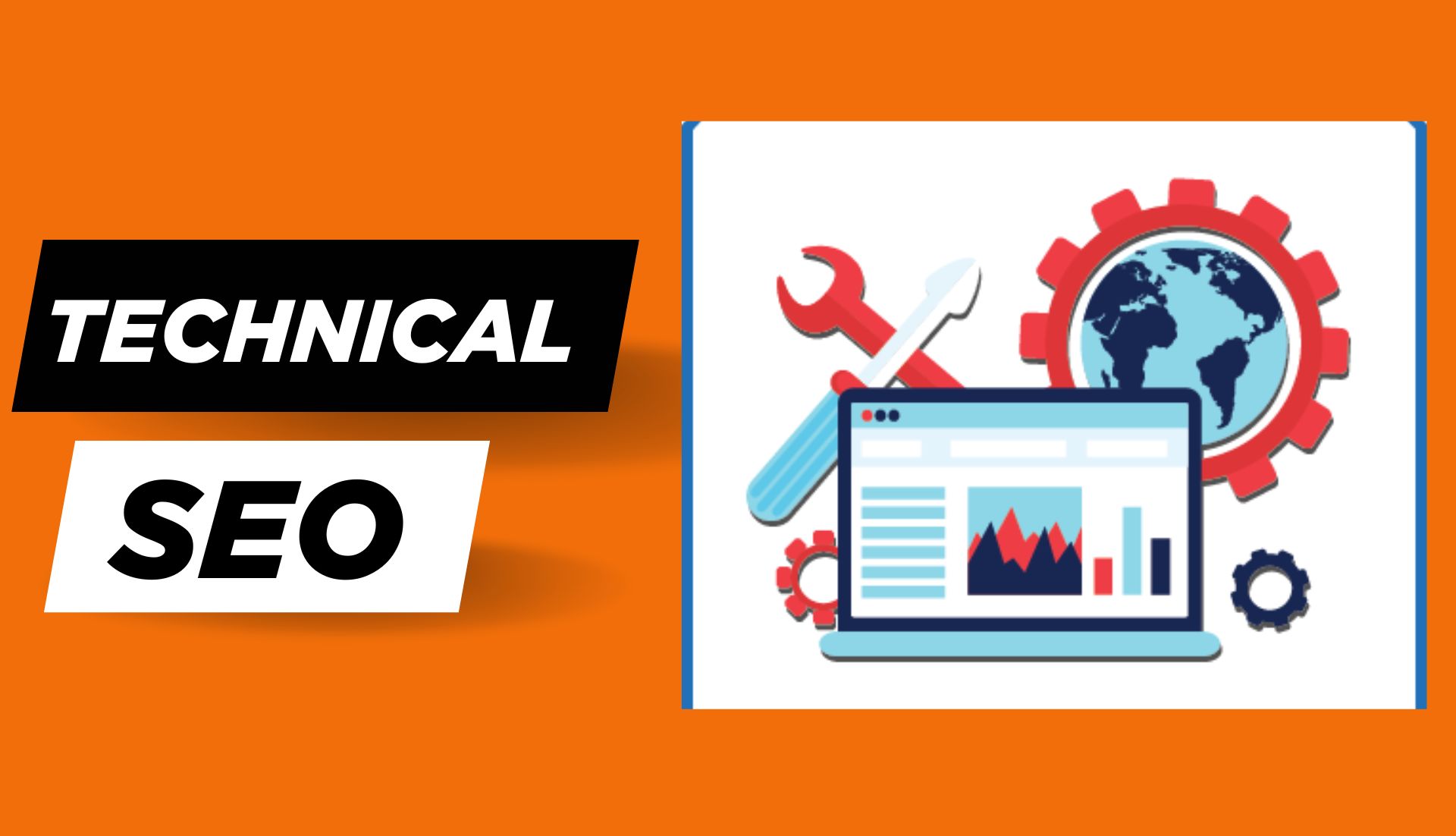Ever built a website and felt lost when no one found it on Google? I’ve been there. That’s when I learned about technical SEO, and it changed everything. It’s not as scary as it sounds. I’ll show you what technical SEO is, why it matters, and how I fixed my site when it disappeared from search. If I can do it, so can you. Let’s dive in and keep it simple.
What Is Technical SEO? (And Why You Should Care)
Technical SEO is all about helping search engines find, read, and understand your website. That’s it, no coding wizardry needed. Think of it like setting up clean road signs for Google so it doesn’t get lost on the way to your pages.
👉 In simple words: technical SEO makes sure your website is easy for search engines to crawl and index.
When I first got into SEO, I thought it was all about keywords and content. But one day, I updated a post, waited, and nothing happened. No traffic. Later, I found out the page had a “noindex” tag from an old setting. Ouch. That’s when I realized technical SEO isn’t just for developers, it’s for anyone who wants their content to show up on Google.
So, what’s the role of technical SEO in the big picture?
SEO has three parts: on-page, off-page, and technical. On-page is what you write. Off-page is what others say about you (like backlinks). Technical SEO is the silent support system; it keeps your site fast, crawlable, and error-free. Without it, even the best content can be invisible.
👉 If search engines can’t access or understand your site, they won’t rank it. That’s why technical SEO is the foundation of all SEO success.
And the best part? Most of the basics are easy to learn and quick to fix. You don’t need a degree in computer science, just a little know-how and the right tools. I’ll walk you through what I’ve learned, step by step.
How I First Learned About Technical SEO
I didn’t learn technical SEO from a course or a fancy book. I learned it the hard way, through a mistake that nearly killed my blog’s traffic.
It started when I hired a designer to revamp my site. Everything looked great. It was faster, cleaner, and the layout was on point. I hit publish and waited for the traffic to roll in. But days passed, and nothing. Not even a trickle. I thought maybe Google was being slow. But a week later, I knew something was off.
It turns out the dev team had added the tag during the redesign to keep the site out of search while working. But after launch, they forgot to remove it. And I didn’t know it was there. That one line of code told Google, “Hey, don’t index me.” And so it didn’t.
I remember feeling frustrated and, honestly, a little embarrassed. I had spent time writing great content, but none of it was getting seen. That’s when I dove deep into what technical SEO is and how it quietly runs the show behind the scenes.
I realized that I didn’t need to become a developer or know how to code. I just needed to know what to check and why it matters. Since then, I’ve made it a habit to review the basics, like indexing, redirects, and site speed, whenever I update or launch a site.
So if you think technical SEO is too advanced, trust me, it’s not. It’s just like learning to check the oil in your car. You don’t need to be a mechanic, but knowing the signs saves you a lot of pain later.
Key Elements of Technical SEO
Let’s break technical SEO into easy parts. These are the tools I use to help Google find and understand my site. You don’t need to be a tech expert. You just need to know what each part does.
Technical SEO is about helping Google read your site better.
Site Indexing (How Google Finds Your Pages)
If a page isn’t indexed, Google can’t show it in search. It’s like putting up a shop with no sign.
Once, I updated a page and waited for traffic. Nothing came. Turns out the page had a noindex tag. It was telling Google to skip it.
Always check that your main pages don’t have a noindex tag, especially after updates.
Robots.txt: The Gatekeeper
This file tells search engines what they can and can’t look at. It sits at yourdomain.com/robots.txt.
I once changed my site host and forgot to check this file. It blocked Google from seeing my site. My traffic dropped fast.
Robots.txt tells search engines which pages to visit or skip. After any change, check it. One wrong line can block your whole site.
Sitemaps: A Shortcut for Google
A sitemap is like a map for your site. It shows Google all your pages in one file.
I use Rank Math on WordPress. It makes sitemaps for me and keeps them fresh. Then I send the link to Google Search Console. It’s an easy way to help your whole site get indexed.
Redirects (301s Made Simple)
A 301 redirect sends users from one page to another. This is great if you remove or merge old pages.
I once had two blog posts about the same topic. I kept the better one and redirected the other. That way, no traffic was lost. A 301 redirect moves users and SEO value to the right page.
Always redirect old or duplicate pages to keep your links strong.
Canonical Tags: Pick One Main Page
Sometimes, two URLs show the same thing. Like http:// and https://. Google sees them as two pages. This splits your SEO.
With a canonical tag, I tell Google, “This is the page to keep.” WordPress tools like Yoast or Rank Math do this well.
Tools I Personally Use for Technical SEO Checks
You don’t need a big budget or fancy gear to do technical SEO right. I started with just a few free tools, and they still work great. These are the tools I trust and use every week to keep my site healthy and Google-friendly.
Google Search Console
This is my first stop. Always. It’s free and made by Google. You just connect your site, and it shows how your pages are doing in search.
I check for indexing issues, crawl errors, and mobile problems. I’ve caught so many small things here, like pages dropping out of search or slow-loading content.
If you only use one tool, make it this one.
Ahrefs
Ahrefs isn’t free, but it’s worth every cent if you want deep insights. I use it to check broken links, duplicate content, and site speed issues.
What do I love most? It flags things I’d never notice, like orphaned pages (those with no internal links). That’s helped me bring hidden pages back to life.
Use the Site Audit tool, it gives you a health score with clear fixes.
Screaming Frog (Basic Use)
Screaming Frog sounds intense, but it’s super helpful. It’s a desktop tool that crawls your site like Google does.
I use the free version for quick scans. It shows me status codes, redirects, and missing tags. It’s like having X-ray vision for your site. It’s great for finding broken pages and redirect errors.
Yoast / Rank Math (For WordPress Users)
If you use WordPress like I do, these plugins are lifesavers. I prefer Rank Math now, but I started with Yoast. Both help you manage sitemaps, noindex tags, canonical URLs, and more.
They also remind you if you forget something basic, like setting a focus keyword or meta description.
These tools do the heavy lifting. They help you catch mistakes before Google does. And you don’t need to use them all. Start with one, get comfortable, and build from there.
My Best Beginner Tips for Maintaining Technical SEO
Let’s be honest- technical SEO can sound scary at first. But once you know the basics, it’s like brushing your teeth. Do it regularly, and your site stays clean and healthy.
Run Site Health Checks Often
I make it a weekly routine. I open Google Search Console and Ahrefs, then scan for errors, broken links, and indexing issues. It takes 10 minutes, tops.
Fixing little problems early saves me from big headaches later. Regular checkups help catch problems before Google does.
Don’t Overthink It—Just Keep It Crawlable
You don’t need a perfect score. Just make sure Google can access your pages.
That means no broken links, no “noindex” tags on key pages, and a robots.txt file that’s not blocking the wrong stuff.
Watch for Duplicate Content
Sometimes, two pages say the same thing without you noticing. Maybe it’s a tag page, or a post you rewrote but forgot to delete the old one.
I use Ahrefs and Screaming Frog to spot duplicates. Then I merge or redirect them.
Speed Up Your Site
Fast sites win. Always. I use a simple caching plugin (like WP Rocket or LiteSpeed Cache) and compress images before I upload them.
I also host with a provider that cares about speed. Cheap hosting = slow site.
Keep Plugins and Themes Updated
I’ve seen slow or broken sites just because someone forgot to update a plugin. Always keep things fresh, and delete what you don’t use.
Too many plugins? That can slow you down, too.
You don’t need to do everything at once. Just follow these small habits. Over time, they stack up, and your site will stay clean, fast, and search-engine ready.
What Happens If You Ignore Technical SEO?
Let’s keep it real, ignoring technical SEO is like baking a cake and forgetting to turn on the oven. It might look good, but no one’s ever going to taste it.
My “Invisible Blog Post” Disaster
A few years ago, I published a blog post I was proud of. Spent hours writing it. Hit publish. Shared it on socials. Then nothing.
No traffic. No impressions. It was like the post didn’t exist.
Turns out, a broken canonical tag was pointing to an old draft version. Google indexed the wrong page, and the live one got ignored.
That was a wake-up call. Even great content needs the right setup to be seen.
You Could Be Wasting Backlinks
Another time, I merged two blog posts. But I forgot to set a redirect. Are all the backlinks to the old page? Poof. Wasted.
Google saw it as a dead end, and I lost valuable SEO juice.
Slow Sites = Lost Visitors (and Rankings)
Page speed matters. Before I optimized my site, it took over 5 seconds to load. My bounce rate? Through the roof. People left before they even saw the headline.
After I added caching, compressed my images, and upgraded hosting, load time dropped to under 2 seconds, and rankings improved.
Crawl Errors Go Unnoticed
If Google can’t crawl a page, it won’t index it. Simple as that. I once launched a new blog section but forgot to update the sitemap. None of the pages showed up in the search. Only when I checked Search Console did I realize what was wrong.
If Google can’t reach your content, it can’t rank it.
The takeaway? Technical SEO isn’t optional; it’s essential. It’s not just about code; it’s about making sure your hard work gets seen. One overlooked tag, one slow-loading image, or one missed redirect can cost you big.
Final Thoughts: You Don’t Need to Be a Tech Expert to Nail This
Let’s be real, “technical SEO” sounds scary. But once you understand the basics, it’s way less intimidating. If you can post a blog or update a plugin, you can handle this.
When I first heard about things like robots.txt and canonical tags, my brain wanted to hide. But over time, I saw they’re not rocket science. They’re just tiny tools that help search engines understand your site.
And the truth? These “tiny” fixes can lead to big wins. I always tell friends: don’t aim for perfection. Aim for visibility.
Fix what you can, when you can. Check your site once a month. Use free tools like Google Search Console. That alone can help you catch the biggest issues before they become big problems.
If you ever feel overwhelmed, remember this:
You’re not building Google, you’re just making it easier for Google to read your site.
So breathe easy. No degree in computer science needed. Just some care, some clicks, and a bit of curiosity.
FAQs
What is technical SEO in simple words?
👉 Technical SEO means making your website easy for Google to find, crawl, and understand.
Do I need coding skills for technical SEO?
👉 Nope! Most tools like Yoast and Rank Math make it beginner-friendly. No coding needed.
What’s the difference between technical SEO and on-page SEO?
👉 Technical SEO handles how your site works behind the scenes. On-page SEO focuses on what’s written, like content and keywords.
How do I check if my site has technical SEO issues?
👉 Use free tools like Google Search Console or Ahrefs. They’ll show you crawl errors, slow pages, and indexing issues.
Should I worry about technical SEO for a small blog?
👉 Yes, but only the basics! Just make sure your site is indexed, fast, and doesn’t have broken links.
What’s the easiest technical SEO task I can start with?
👉 Check if your pages are being indexed. Go to Google and search: yourdomain.com. If your pages don’t show, there’s work to do.
How often should I check my technical SEO?
👉 Once a month is a good rule of thumb. More often, if you make big site changes.